This tutorial will guide you through creating your Virtual Data Center project on CinderCloud hosting.
Log In
Log in to the Dashboard with your username and password. You can also sign in using your Google or Facebook account.
Create the Virtual Data Center project
1. In the Dashboard, click on the Services tile
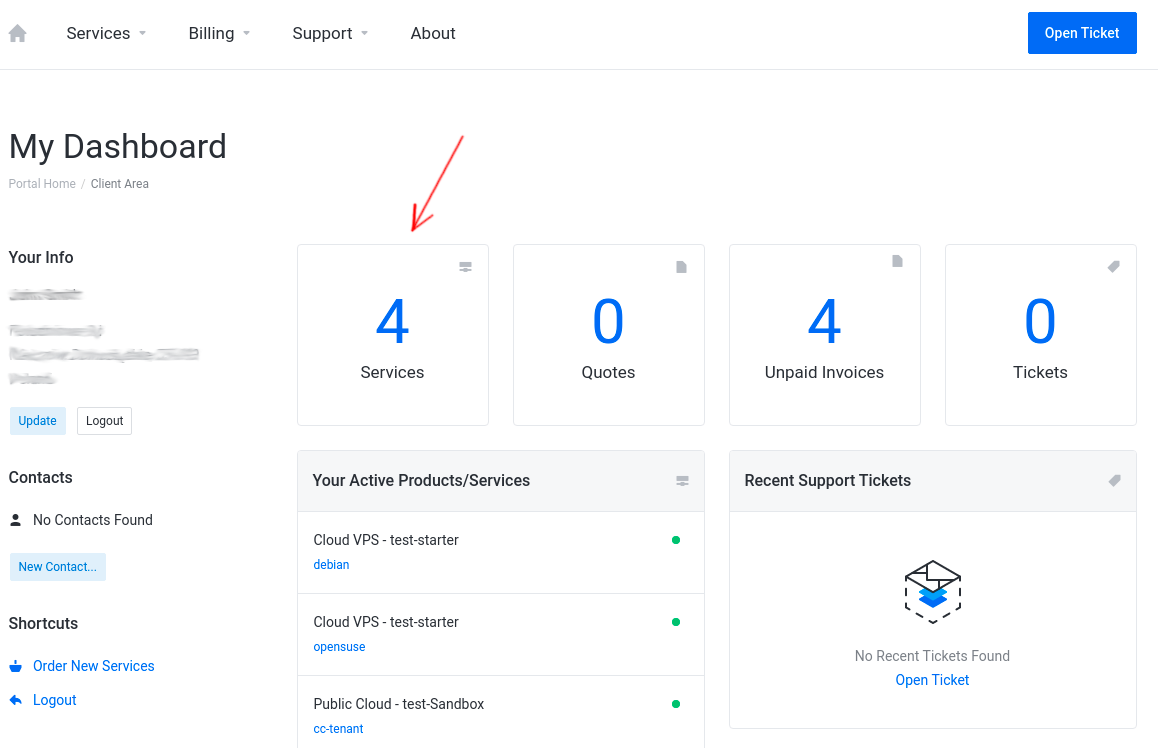
2. Next, click on the Place a New Order button
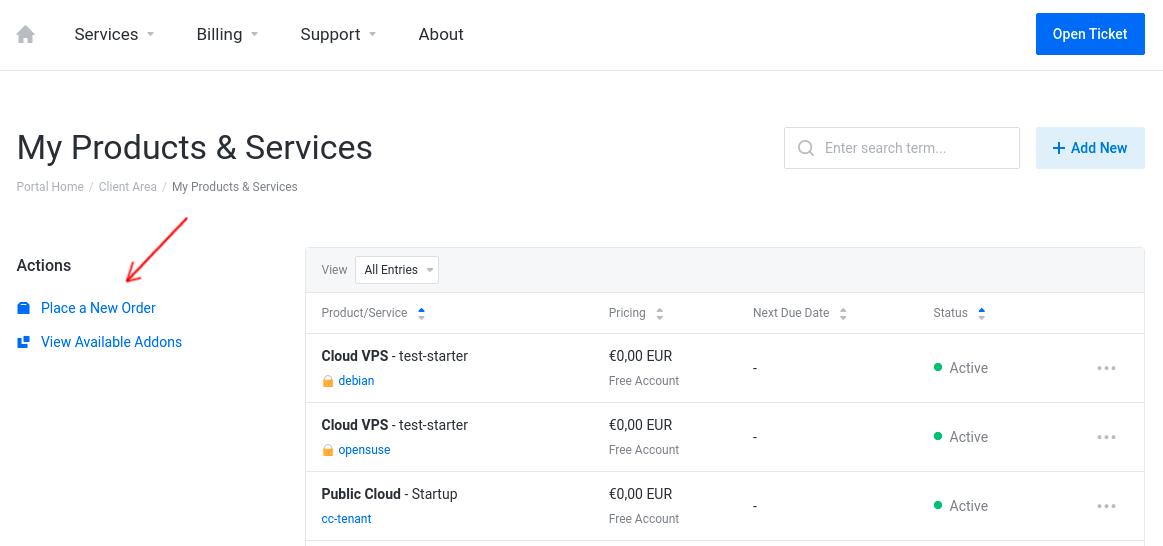
3. In the Virtual Data Center (VDC) menu, select a VDC plan according to your needs and click on the Order Now button

4. Choose a Billing Cycle from the available options: Monthly, Quarterly, Semi-Annually, Annually

5. Use the slider to select the number of Public IPv4 Addresses; a minimum of 1 Public IPv4 is required
Public IPv4 Address allows you to access your Virtual Data Center internal resources from the internet.

6. Select the Backup Files Limit value (optional)

7. Now click on the Continue button on the right sidebar to proceed to the order review

8. Review your order, choose the Payment Method, tick the checkbox to declare that you have read the Terms of Service (mandatory), and click on the Checkout button to proceed to the checkout

Once the payment is completed, you will receive the following notification:
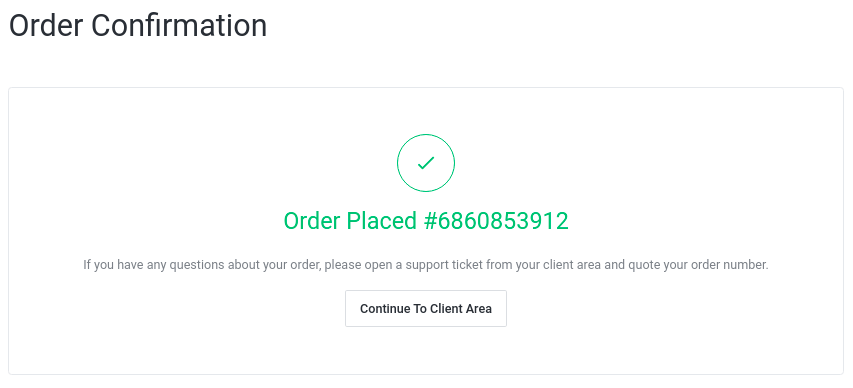
9. Click on the Continue To Client Area button
Click on the Services tile to see your newly ordered Virtual Data Center project. Click on the Manage button to start managing your VDC:

Your VDC project is now ready to use:

10. Check your mailbox, you should receive an email regarding your new VDC project details.



